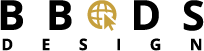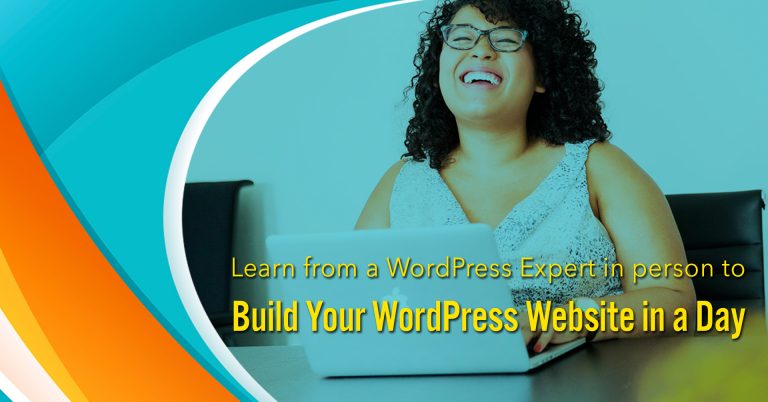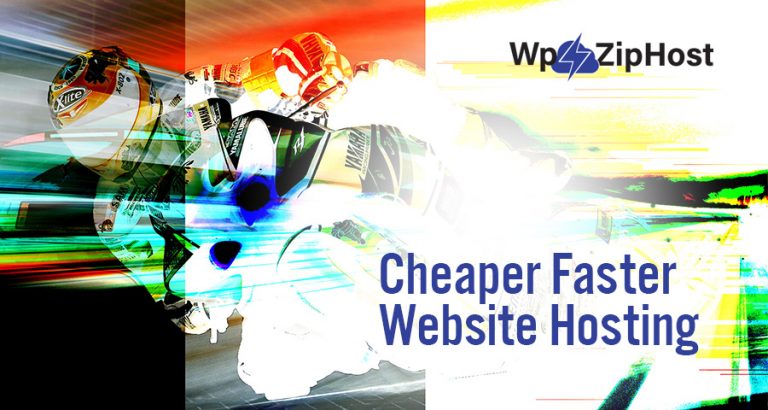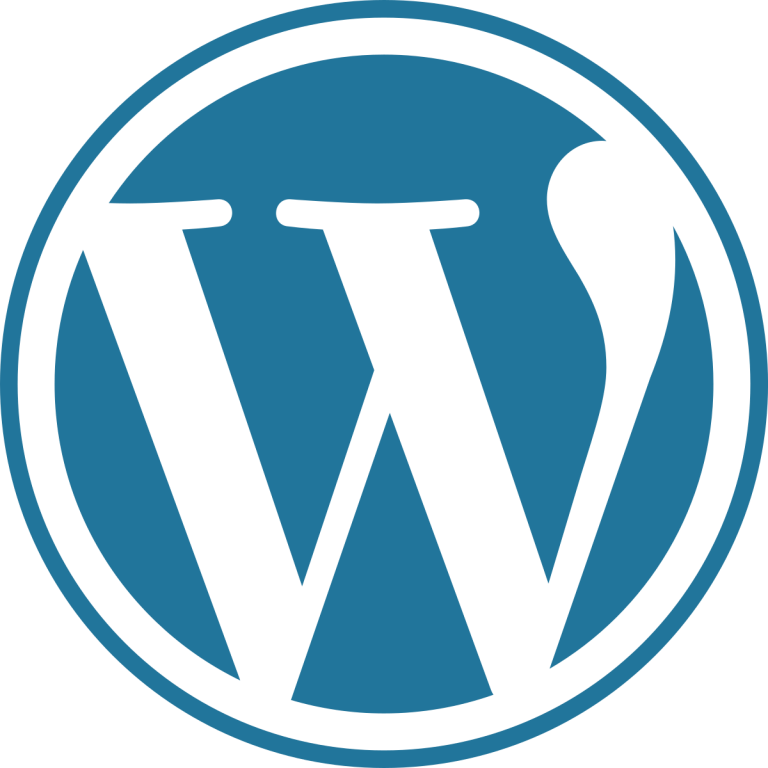|
BBDS Design Audio
Getting your Trinity Audio player ready...
|
WordPress Steps Into the Future … or Jumps Off a Cliff
WordPress has taken an enormous step and integrated its new editing environment, named “Gutenberg”, into the core open source WordPress.org distribution as of version 4.9.8. This is the WordPress answer to various competitors like Wix or SquareSpace that provide a comprehensive, integrated visual editor. The WordPress team call this a “block” editor.
Gutenberg Conflicts Abound
Gutenberg has been available to test in plugin form since about the beginning of August 2018. There have been 6.6 million installs of the plugin, and this does not count the WordPress core upgrades to WordPress version 4.9.8 or later (go here to see the stats for yourself). The reaction has been a love-hate dichotomy, with 421 5 star reviews and an overwhelming 1,477 one star reviews. 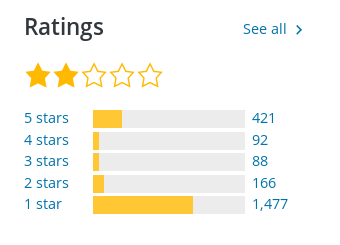
When you see a plethora of negative reviews that vastly outweigh positive ones, you have to take a hard look before installing or updating on an existing site with a lot of content. You have to protect yourself because there are many, many reports of conflicts, incompatibilities, and breakages. Whatever you decide to do, do not proceed without making a full site and database backup. Actually, that is good advice for ANY sort of install or update.
Potential Gutenberg Incompatibilities
- Custom Post Types - your own or built in to a theme
- Custom Fields - like those in Advanced Custom Fields
- Visual Editor Plugins
- Custom Metaboxes
- Accessibility
- Plugin Conflicts
- Theme Conflicts
How to Avoid Gutenberg Conflicts and Crashes
- Backup your site! Both database and files.
- Make a staging clone of your site and test there.
- Update all plugins and themes before updating to WordPress 4.9.8 and beyond.
- Install the Classic Editor plugin. You can do this before upgrading WordPress or directly after from within the WordPress 5 Welcome screen. Just scroll to the bottom.
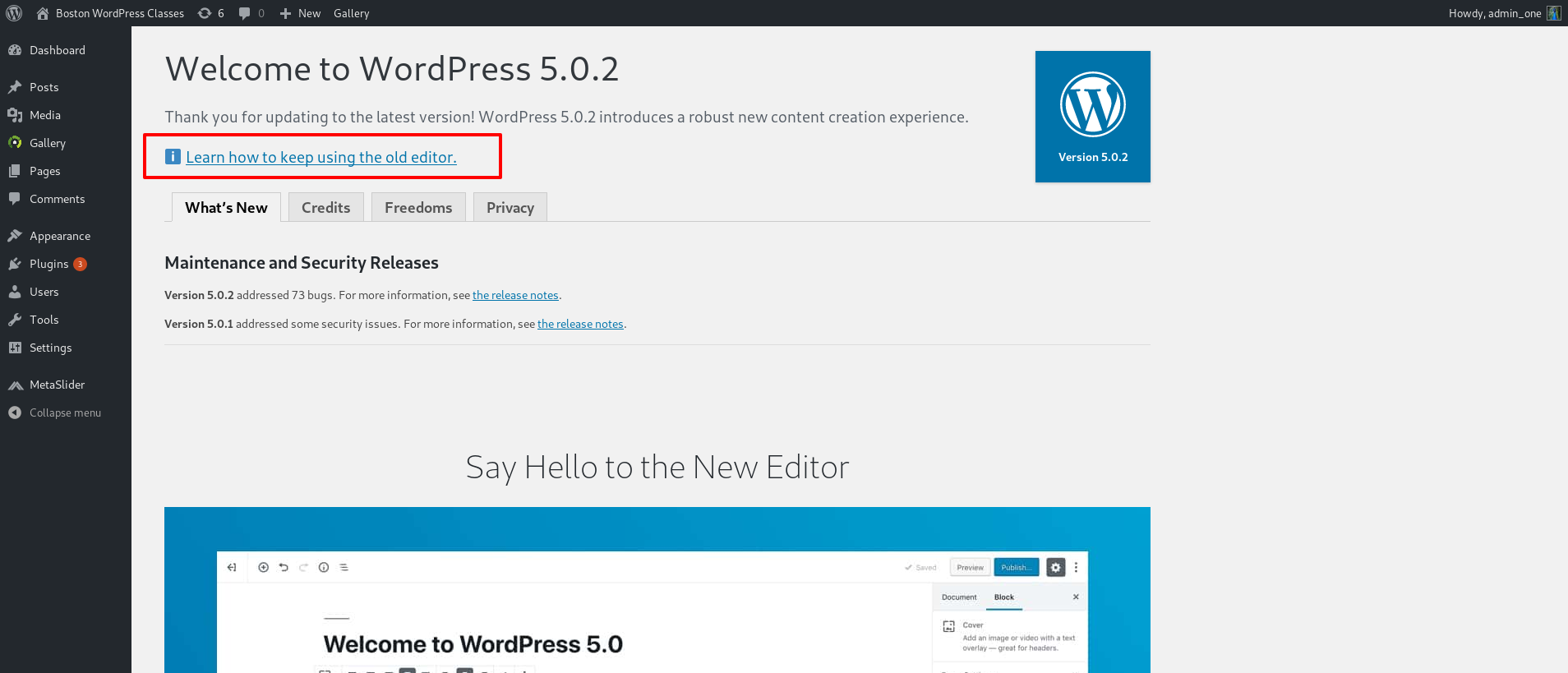 If you click on that link it will page down to the Classic Editor section of the Welcome screen.
If you click on that link it will page down to the Classic Editor section of the Welcome screen.
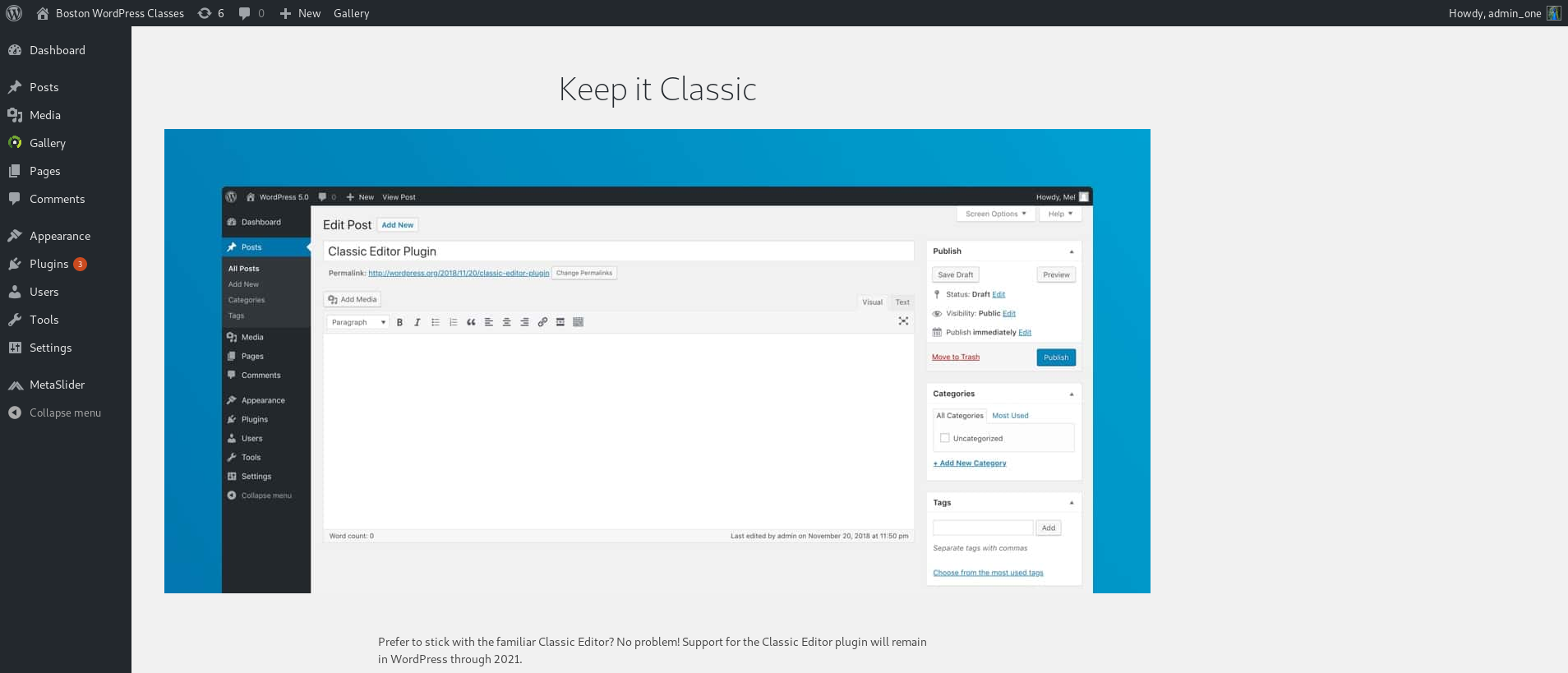
Just go down a little further to the Install the Classic Editor button and click it.
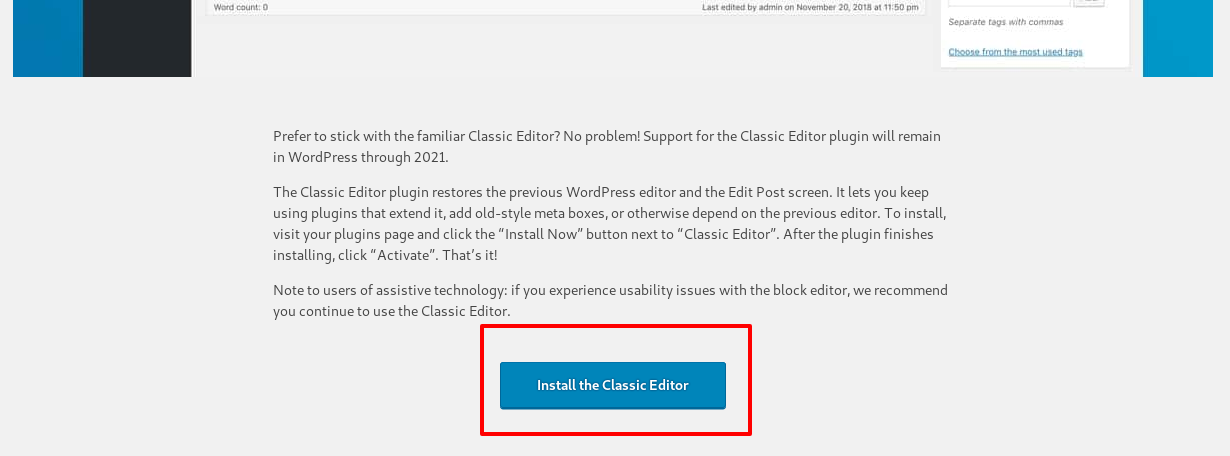
- Another alternative guide to disabling Gutenberg by Jeff Starr.
WordPress has committed to supporting the classic editor through 2021. They basically admit it breaks accessibility: "Note to users of assistive technology: if you experience usability issues with the block editor, we recommend you continue to use the Classic Editor." Ouch. My response: Dumb - Da - Dumb - Dumb, Dumb - Da - Dumb - Dumb, Dummmb!
WordPress' Future - A Fork in the Road?
I would definitely take a look at the Gutenberg editor if I was starting a new site. It could be wonderful. But one of the great things about WordPress over the years has been its backwards compatibility, even to supporting php 5.2 even when the php community itself had stopped supporting it. But putting this new editor in core WordPress violates that spirit. It looks as if WordPress development has been hijacked by outsiders - "javascript kiddies" in the words of one critic. There is already one fork of classic WordPress into a new project called ClassicPress. Stay tuned, it looks like the WordPress world is changing.